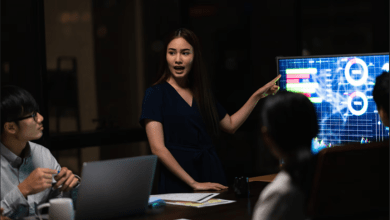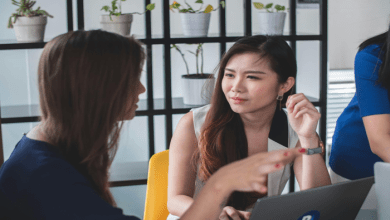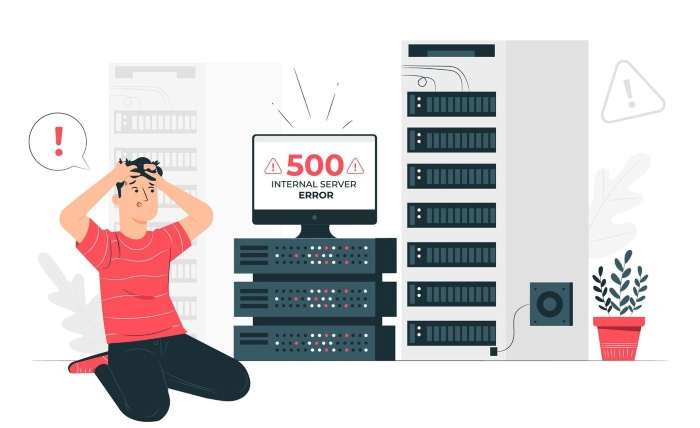
Understanding the Basics
Before diving into troubleshooting, let’s quickly recap what SQL Server Change Data Capture is. It’s a powerful feature that allows you to track changes made to specific tables in your database. This is invaluable for various scenarios like data warehousing, data replication, and real-time data processing.
Common Issues and Solutions
While CDC is a robust feature, it’s not immune to issues. Here are some common problems you might encounter and how to address them:
- Error Handling
- Error Log Review:
- The first step is to check the SQL Server error log. Look for any errors related to CDC.
- Pay attention to error messages like “CDC cannot be enabled on the table because it is already enabled” or “CDC cannot be disabled on the table because it is being used by a CDC reader.”
- CDC Job Failures:
- If the CDC job fails, check the SQL Server Agent job history for error details.
- Common reasons for job failures include insufficient disk space, permission issues, or database corruption.
- Incorrect Configuration:
- Double-check your CDC configuration, including the capture instance, retention period, and filter settings.
- Incorrect configuration can lead to unexpected behavior or data loss.
- Performance Bottlenecks
- Excessive Log Growth:
- CDC relies on the transaction log to capture changes. If the log grows too large, it can impact performance.
- Consider increasing the log size or implementing a log backup strategy.
- Slow Change Data Capture Processes:
- If CDC processes are slow, analyze the query plans for CDC functions and stored procedures.
- Create indexes on frequently accessed columns to improve query performance.
- Resource Constraints:
- Ensure that the SQL Server instance has sufficient CPU, memory, and disk I/O resources.
- Monitor resource utilization and adjust as needed.
- Data Consistency Issues
- Data Loss or Duplication:
- Check the CDC capture and delivery processes to ensure data integrity.
- Review the CDC tables and logs for any anomalies.
- Delayed or Missing Changes:
- Investigate the reasons for delayed or missing changes.
- Common causes include network issues, database errors, or configuration problems.
Troubleshooting Tips
- Use CDC Monitor:
- The CDC Monitor tool provides a graphical interface to monitor CDC activity, identify issues, and troubleshoot problems.
- Enable Extended Events:
- Use Extended Events to capture detailed information about CDC processes and performance.
- This can help you identify bottlenecks and pinpoint the root cause of issues.
- Check CDC Tables and Views:
- Regularly inspect the CDC tables and views to ensure data consistency and accuracy.
- Look for any unusual patterns or errors.
- Test Changes in a Test Environment:
- Before making significant changes to your CDC configuration, test them in a test environment.
- This can help you identify potential issues and minimize the risk of production outages.
Best Practices for CDC Implementation
- Design a Robust CDC Strategy:
- Clearly define your CDC requirements and design a strategy that aligns with your business needs.
- Consider factors like data volume, frequency of changes, and performance requirements.
- Monitor CDC Health:
- Implement regular monitoring of CDC processes, including job execution, error logs, and performance metrics.
- This will help you proactively identify and resolve issues.
- Test and Validate CDC Changes:
- Thoroughly test any changes to your CDC configuration or processes.
- Validate the accuracy and completeness of the captured data.
Additional Troubleshooting Tips
- Review CDC Configuration:
- Double-check the CDC configuration for any errors or inconsistencies.
- Ensure that the capture instance, retention period, and filter settings are correct.
- Check for Database Corruption:
- Run the DBCC CHECKDB command to check for database corruption.
- If any corruption is found, repair the database.
- Monitor Disk Space:
- Monitor the disk space on the server where the SQL Server instance is installed.
- Ensure that there is sufficient disk space for the transaction log and CDC data.
- Review Security Permissions:
- Verify that the SQL Server service account has the necessary permissions to access the CDC tables and views.
- Ensure that the user executing the CDC jobs has the required permissions.
- Consider Using a Change Data Capture Tool:
- If you are having difficulty troubleshooting CDC issues, consider using a third-party change data capture tool.
- These tools can provide additional features and functionality, such as real-time change data capture and data synchronization.
Additional Troubleshooting Tips
- Review CDC Configuration:
- Double-check the CDC configuration for any errors or inconsistencies.
- Ensure that the capture instance, retention period, and filter settings are correct.
- Check for Database Corruption:
- Run the DBCC CHECKDB command to check for database corruption.
- If any corruption is found, repair the database.
- Monitor Disk Space:
- Monitor the disk space on the server where the SQL Server instance is installed.
- Ensure that there is sufficient disk space for the transaction log and CDC data.
- Review Security Permissions:
- Verify that the SQL Server service account has the necessary permissions to access the CDC tables and views.
- Ensure that the user executing the CDC jobs has the required permissions.
- Consider Using a Change Data Capture Tool:
- If you are having difficulty troubleshooting CDC issues, consider using a third-party change data capture tool.
- These tools can provide additional features and functionality, such as real-time change data capture and data synchronization.
- Review CDC Configuration:
- Double-check the CDC configuration for any errors or inconsistencies.
- Ensure that the capture instance, retention period, and filter settings are correct.
- Check for Database Corruption:
- Run the DBCC CHECKDB command to check for database corruption.
- If any corruption is found, repair the database.
- Monitor Disk Space:
- Monitor the disk space on the server where the SQL Server instance is installed.
- Ensure that there is sufficient disk space for the transaction log and CDC data.
- Consider Using a Change Data Capture Tool:
- If you are having difficulty troubleshooting CDC issues, consider using a third-party change data capture tool.
- These tools can provide additional features and functionality, such as real-time change data capture and data synchronization.
By following these guidelines and troubleshooting tips, you can effectively address common SQL Server Change Data Capture issues and ensure the reliability of your data integration and synchronization processes.